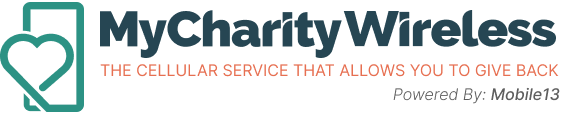Setting up a mobile hotspot allows you to share your phone’s internet connection with other devices, such as laptops and tablets. However, keep in mind that mobile hotspot usage requires more data, and only some My Charity Wireless plans include this feature. Here’s how to set it up and use it efficiently:
Step 1: Check Your Plan
Before setting up your mobile hotspot, ensure your plan includes hotspot data. If you plan to use this feature regularly, consider choosing a plan that offers a sufficient data allowance.
Step 2: Enable Your Mobile Hotspot
To enable the mobile hotspot on your device:
- For iPhone: Go to Settings > Personal Hotspot > Toggle on Allow Others to Join.
- For Android: Go to Settings > Network & Internet > Hotspot & tethering > Toggle on Wi-Fi Hotspot.
You can also set a Wi-Fi password to secure your connection.
Step 3: Connect Your Devices
Once your hotspot is active, other devices can connect to it by selecting your phone’s network name and entering the password you’ve set.
Tips for Efficient Hotspot Use
- Monitor Data Usage: Hotspot use can quickly consume your data. Keep track of how much you’re using to avoid exceeding your plan’s limits.
- Connect Only When Needed: To conserve data, turn off your hotspot when it’s not in use.
- Use Wi-Fi for Data-Intensive Tasks: If possible, switch to a Wi-Fi network for activities like streaming or downloading large files.
By following these steps, you can make the most of your mobile hotspot while staying within your data allowance. If you find you need more data, you can always upgrade your plan or purchase additional data to ensure you stay connected.